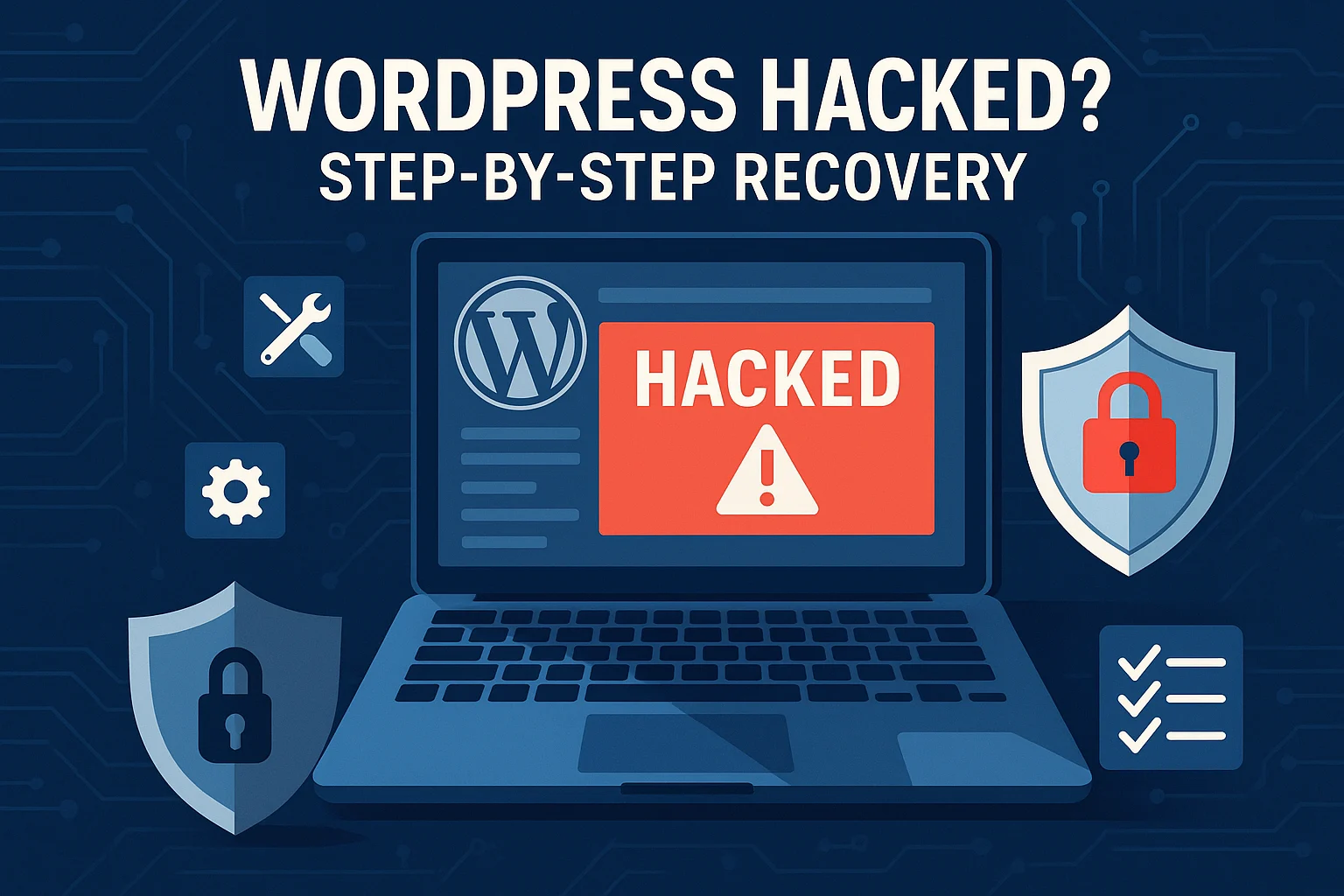You’ve just discovered your WordPress site has been hacked. Your heart is racing, panic is setting in, and you’re wondering: “Can I fix this? Will I lose everything? How much will this cost?”
Take a deep breath. While a hacked WordPress site is serious, it’s also fixable. With over 43% of all websites running on WordPress, it’s unfortunately also the most targeted CMS by hackers. You’re not alone—thousands of WordPress sites get hacked every day.
The good news? WordPress’s popularity means there are well-established recovery processes that work. Whether you’re a DIY website owner or planning to hire professionals, understanding the complete recovery process helps you make informed decisions and minimize damage.
In this comprehensive guide, we’ll walk through the exact step-by-step process security professionals use to clean hacked WordPress sites. You’ll learn what to do in the critical first hours, how to remove malware completely, and most importantly—how to prevent it from happening again.
Important: This guide assumes moderate technical knowledge. If you’re uncomfortable with any step, professional WordPress security services can handle the entire process for you—usually completing cleanup within 24-48 hours.
Let’s get started.
Understanding the Scope: What Just Happened?
Before diving into recovery, understanding what a “hacked WordPress site” actually means helps you assess severity and plan your approach.
Common WordPress Hack Types
1. Malware Injection (40% of hacks)
- Malicious code inserted into your files or database
- Often used for SEO spam, redirects, or data theft
- Can infect visitor devices
- Usually generates revenue for attackers
2. Backdoor Installation (35% of hacks)
- Hidden access points allowing re-entry after cleanup
- Found in theme files, plugins, or core files
- Often multiple backdoors exist
- Hardest part of recovery is finding them all
3. Defacement (10% of hacks)
- Homepage or content replaced with hacker messages
- Most visible but often easiest to fix
- Usually ego-driven rather than profit-motivated
- May indicate deeper compromise
4. Database Compromise (8% of hacks)
- User credentials stolen
- Customer data accessed
- Admin accounts created
- Content modified at database level
5. Resource Hijacking (7% of hacks)
- Your server used for cryptocurrency mining
- Spam email distribution
- DDoS attack participation
- Causes performance issues
The Critical First Assessment
Ask yourself these questions:
Severity Indicators:
- □ Is Google showing security warnings?
- □ Can you still access wp-admin?
- □ Has your hosting provider contacted you?
- □ Are customer complaints coming in?
- □ Is sensitive data (payments, personal info) involved?
- □ How long has the hack been active (days? weeks? months?)?
3+ yes answers = Severe compromise requiring immediate professional help
1-2 yes answers = Moderate compromise, potentially DIY with careful work
0-1 yes answers = Caught early, good DIY recovery chances
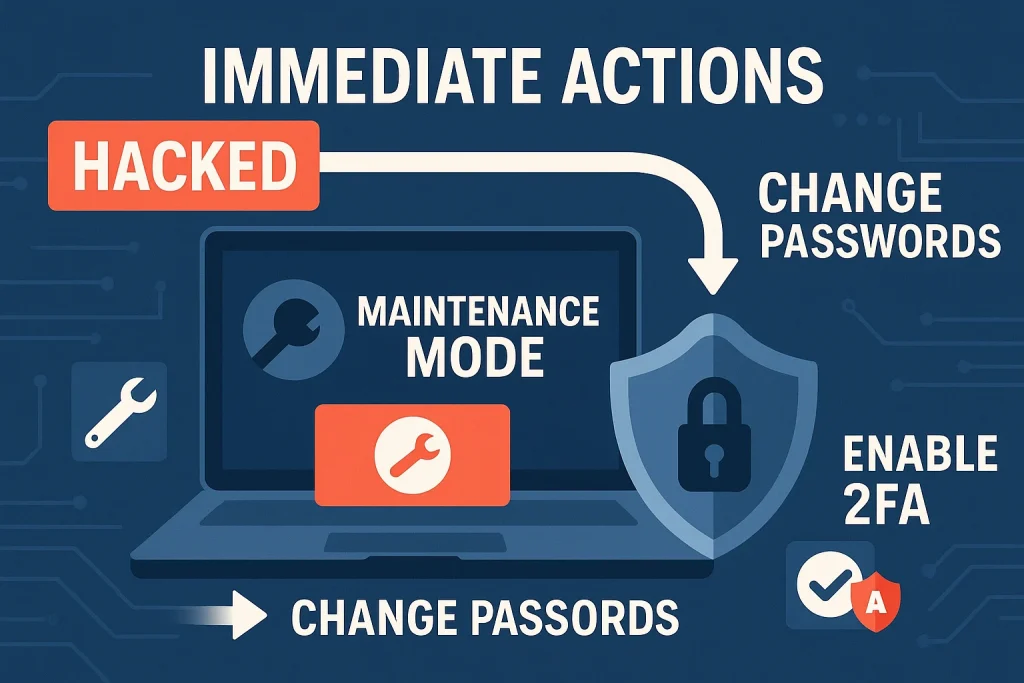
Phase 1: Immediate Actions (First Hour)
Time is critical. Every minute the hack remains active causes more damage. These first steps contain the situation and prepare for cleanup.
Step 1: Don’t Panic, But Move Fast
What NOT to do:
- ❌ Don’t immediately start deleting files randomly
- ❌ Don’t restore from backup without checking when infection started
- ❌ Don’t ignore the problem hoping it resolves itself
- ❌ Don’t just reinstall WordPress without investigating
- ❌ Don’t announce the breach publicly until you understand scope
What TO do:
- ✅ Document everything with screenshots
- ✅ Note time/date when you discovered the hack
- ✅ Take your site offline if actively distributing malware
- ✅ Gather all access credentials (hosting, FTP, database)
- ✅ Prepare to dedicate 4-8 hours to this process
Step 2: Put Your Site in Maintenance Mode
This prevents visitors from being infected while you work.
Option A: WordPress Maintenance Plugin Install a maintenance mode plugin if you still have admin access:
- WP Maintenance Mode
- Coming Soon Page
- SeedProd
Option B: .htaccess Redirect (if locked out) Add to your .htaccess file:
# Maintenance mode
RewriteEngine on
RewriteCond %{REMOTE_ADDR} !^123\.456\.789\.000
RewriteCond %{REQUEST_URI} !/maintenance.html$ [NC]
RewriteRule .* /maintenance.html [R=302,L]
Replace 123.456.789.000 with YOUR IP address (find at whatismyipaddress.com)
Create a simple maintenance.html file in your root directory:
<!DOCTYPE html>
<html>
<head><title>Site Maintenance</title></head>
<body>
<h1>Temporarily Down for Maintenance</h1>
<p>We'll be back shortly. Thank you for your patience.</p>
</body>
</html>
Option C: Server-Level Block Contact your hosting provider to temporarily disable the site.
Step 3: Change ALL Passwords Immediately
Assume all credentials are compromised. Change everything from a DIFFERENT computer (not the one you normally use to access WordPress).
Change these passwords IN THIS ORDER:
- Hosting Account Password (highest priority)
- cPanel/Plesk access
- Hosting control panel
- Database Password
- MySQL/MariaDB root password
- WordPress database user password
- FTP/SFTP Password
- All FTP accounts
- SFTP access
- WordPress Admin Accounts
- All administrator users
- Editor and author accounts
- Any user with elevated privileges
- Email Accounts
- Especially admin@yourdomain.com
- Any email associated with WordPress
Password Requirements:
- Minimum 16 characters
- Mix of uppercase, lowercase, numbers, symbols
- No dictionary words
- Unique (not used anywhere else)
- Use a password manager (LastPass, 1Password, Bitwarden)
Example Strong Password Format:
Tr!7mK9@pLq2#nX8wZ4$fG6
Step 4: Enable Two-Factor Authentication
After changing passwords, immediately enable 2FA on:
- WordPress admin accounts
- Hosting account
- Email accounts
- cPanel/control panel
Recommended 2FA Plugins:
- Wordfence Login Security
- Two Factor Authentication
- Google Authenticator
- Duo Two-Factor Authentication
Step 5: Create a Clean Backup (Before Cleanup)
This seems counterintuitive, but backup the infected site before cleaning for these reasons:
- Forensic Analysis: If you need to investigate how the hack occurred
- Evidence: If legal action is needed
- Safety Net: If cleanup goes wrong, you can restore and try again
- Professional Analysis: If you later hire experts, they can examine the infected backup
How to backup:
Via Hosting Control Panel:
cPanel → Backup → Download Full Backup
Via Command Line (if SSH access):
# Backup files
tar -czf backup-infected-$(date +%Y%m%d).tar.gz /path/to/wordpress/
# Backup database
mysqldump -u username -p database_name > backup-infected-$(date +%Y%m%d).sql
Via Plugin (if admin access works):
- UpdraftPlus
- BackupBuddy
- All-in-One WP Migration
CRITICAL: Label this backup clearly as “INFECTED – DO NOT RESTORE”
Step 6: Check Google Search Console
If you have Google Search Console set up:
- Go to https://search.google.com/search-console
- Select your property
- Check “Security & Manual Actions” section
- Note any warnings or penalties
- Document the issues Google identified
This information guides your cleanup priorities.
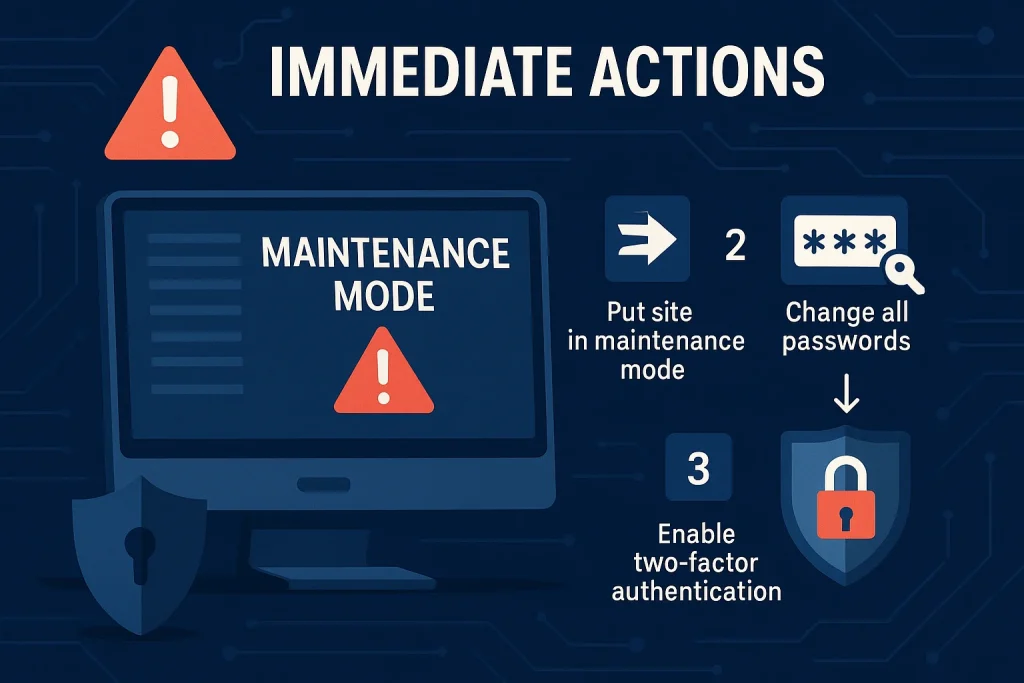
Phase 2: Investigation & Assessment (Hours 2-3)
Before cleaning, understand what you’re dealing with. Rushing into cleanup without proper assessment leads to incomplete removal and reinfection.
Step 7: Scan Your Site with Multiple Tools
Never rely on a single scanner. Use at least 3 different tools:
Online Scanners (External View):
- Website Malware Scanner
- Enter your domain
- Reviews: malware, blacklist status, injected spam
- VirusTotal
- Submit your URL
- Shows results from 70+ security vendors
- WpScan
- Free malware scanner
- Detailed report of issues found
Server-Level Scanning (if SSH access):
- Maldet (Linux Malware Detect)
# Install maldetcd /tmpwget http://www.rfxn.com/downloads/maldetect-current.tar.gztar -xzf maldetect-current.tar.gzcd maldetect-*sh install.sh# Scan WordPress directorymaldet -a /path/to/wordpress/
Step 8: Examine Recent File Changes
Hackers leave footprints. Find recently modified files to locate malware.
Via FTP/File Manager: Sort files by “Date Modified” and look for:
- Core WordPress files modified recently (wp-config.php, index.php, wp-load.php)
- Theme files changed (header.php, footer.php, functions.php)
- Recently uploaded files in wp-content/uploads/
- New files in wp-includes/ directory
Via Command Line (SSH):
Find files modified in last 7 days:
find /path/to/wordpress/ -type f -mtime -7 -ls
Find files modified in last 24 hours:
find /path/to/wordpress/ -type f -mtime -1 -ls
Find PHP files modified recently:
find /path/to/wordpress/ -name "*.php" -mtime -7 -ls
Step 9: Check for Backdoors in Common Locations
Backdoors are the #1 reason for reinfection. Check these locations manually:
1. Theme Files:
wp-content/themes/your-theme/functions.php
wp-content/themes/your-theme/header.php
wp-content/themes/your-theme/footer.php
Look for:
- Base64 encoded strings
- eval() functions
- $_POST or $_GET variables being executed
- Obfuscated code
- Functions like assert(), preg_replace() with /e modifier
Example Backdoor Code:
<?php
eval(base64_decode('ZXZhbCgkX1BPU1RbJ2NtZCddKTs='));
// This decodes to: eval($_POST['cmd']);
?>
2. Plugin Files: Check recently installed or modified plugins, especially:
wp-content/plugins/
Look for:
- Plugins you didn’t install
- Plugins with suspicious names (wp-cache, cache-plugin, plugin-updates)
- Recently modified legitimate plugins
3. Core Files:
wp-config.php
wp-load.php
wp-settings.php
index.php
4. Uploads Directory:
wp-content/uploads/
Look for:
- .php files (shouldn’t exist here)
- .ico files that are actually PHP
- Recently uploaded suspicious files
5. Root Directory:
/public_html/ or /www/
Common backdoor filenames:
- wp-cache.php
- wp-includes.php
- wp-content.php
- wp-settings-tmp.php
- Any random alphanumeric .php files
Step 10: Examine the Database for Malware
WordPress database infections are common and often overlooked.
Access phpMyAdmin via your hosting control panel.
Check these tables:
1. wp_options table:
SELECT * FROM wp_options
WHERE option_value LIKE '%base64%'
OR option_value LIKE '%eval%';
Look in:
siteurlfieldhomefieldactive_pluginsfield
2. wp_posts table:
SELECT * FROM wp_posts
WHERE post_content LIKE '%<iframe%'
OR post_content LIKE '%eval(%'
OR post_content LIKE '%base64%';
3. wp_users table:
SELECT * FROM wp_users ORDER BY user_registered DESC;
Look for:
- Recently created accounts you don’t recognize
- Accounts with suspicious usernames
4. Check for rogue admin accounts:
SELECT u.user_login, u.user_email, m.meta_value
FROM wp_users u
INNER JOIN wp_usermeta m ON u.ID = m.user_id
WHERE m.meta_key = 'wp_capabilities'
AND m.meta_value LIKE '%administrator%';
Phase 3: Cleanup & Removal (Hours 3-6)
Now that you know what you’re dealing with, systematically remove the infection.
Step 11: Delete Rogue Admin Accounts
Via WordPress Dashboard:
- Users → All Users
- Identify suspicious accounts
- Select account → Delete
- Attribute content to legitimate user or delete
Via Database (if locked out):
-- View all users
SELECT ID, user_login, user_email FROM wp_users;
-- Delete specific user (replace 123 with actual ID)
DELETE FROM wp_users WHERE ID = 123;
DELETE FROM wp_usermeta WHERE user_id = 123;
Step 12: Remove Malicious Plugins and Themes
Identify Suspicious Plugins:
- Plugins you didn’t install
- Plugins with generic names (cache-manager, plugin-update, wp-cache)
- Recently installed plugins around hack date
- Deactivated plugins that shouldn’t be there
Safe Removal Process:
- Deactivate the plugin first
- Delete via WordPress dashboard
- Verify deletion via FTP (check wp-content/plugins/)
- Remove database entries if orphaned tables remain
Suspicious Themes:
- Themes you didn’t install
- Multiple versions of the same theme
- Themes with modification dates matching hack timeframe
Complete Theme Deletion:
# Via SSH
rm -rf /path/to/wordpress/wp-content/themes/suspicious-theme/
Step 13: Clean Core WordPress Files
The safest approach: replace ALL core files with fresh copies.
Method 1: Via WordPress Dashboard
- Dashboard → Updates
- Click “Re-install Now” under WordPress version
- This replaces core files while preserving your data
Method 2: Manual Replacement
Download fresh WordPress from https://wordpress.org/download/
Via FTP:
- Download clean WordPress ZIP
- Extract locally
- Upload these directories, overwriting existing:
- /wp-admin/
- /wp-includes/
- Upload these individual files:
- index.php
- wp-activate.php
- wp-blog-header.php
- wp-comments-post.php
- wp-config-sample.php
- wp-cron.php
- wp-links-opml.php
- wp-load.php
- wp-login.php
- wp-mail.php
- wp-settings.php
- wp-signup.php
- wp-trackback.php
- xmlrpc.php
IMPORTANT: DO NOT overwrite:
- wp-config.php (contains your database credentials)
- wp-content/ directory (contains your themes, plugins, uploads)
- .htaccess file (unless you’ve confirmed it’s clean)
Via SSH (Command Line):
# Navigate to site root
cd /path/to/wordpress/
# Download latest WordPress
wget https://wordpress.org/latest.tar.gz
# Extract
tar -xzf latest.tar.gz
# Copy core files (preserving wp-content and wp-config.php)
rsync -avz wordpress/ . --exclude=wp-content --exclude=wp-config.php
# Clean up
rm -rf wordpress/
rm latest.tar.gz
Step 14: Clean Infected Theme Files
Your active theme needs thorough examination.
Best Practice: Download a fresh copy of your theme from the original source.
For Premium Themes:
- Log into your theme provider account
- Download latest version
- Upload and overwrite existing theme
For Free Themes (from wordpress.org):
- Download from https://wordpress.org/themes/
- Upload via FTP, overwriting existing
For Custom Themes:
Manually check these critical files:
functions.php:
// Look for and remove:
eval()
base64_decode()
gzinflate()
str_rot13()
preg_replace() with /e modifier
assert()
create_function()
header.php:
- Check for suspicious JavaScript
- Look for iframes
- Verify all scripts are legitimate
footer.php:
- Check for injected scripts at end of file
- Look for hidden divs with links
Compare with clean version: Use a diff tool (like WinMerge or Meld) to compare infected files with clean versions.
Step 15: Scan and Clean Plugins
For Each Plugin:
- Check if you actually need it
- Deactivate unused plugins
- Delete completely
- Update to latest version
Plugins → Update Available → Update Now - Compare with clean version
- Download fresh copy from wordpress.org
- Use diff tool to compare files
- Look for extra code in plugin files
- Verify plugin authenticity
- Only use plugins from wordpress.org or trusted developers
- Check reviews and update frequency
- Verify developer reputation
Suspicious Plugin Indicators:
- No description or author info
- Never updated
- Generic name
- Installed but not in plugins directory listing
- Files in plugin folder don’t match original
Step 16: Clean the Database
This is where many DIY attempts fail. Database infections persist after file cleanup.
Create Database Backup First:
-- Via phpMyAdmin: Export → SQL → Go
1. Remove Malicious Scripts from Posts/Pages:
-- Find posts with iframes
SELECT ID, post_title, post_content
FROM wp_posts
WHERE post_content LIKE '%<iframe%';
-- Find posts with suspicious scripts
SELECT ID, post_title, post_content
FROM wp_posts
WHERE post_content LIKE '%<script%'
AND post_content LIKE '%eval%';
Manually review and clean each result.
2. Clean wp_options Table:
Check these specific options:
SELECT * FROM wp_options WHERE option_name IN
('siteurl', 'home', 'blogname', 'blogdescription',
'admin_email', 'active_plugins', 'template', 'stylesheet');
Look for:
- Incorrect URLs
- Base64 encoded values
- Suspicious active plugins
3. Remove Malicious Cron Jobs:
SELECT * FROM wp_options
WHERE option_name = 'cron';
This returns a serialized array. Look for:
- Suspicious hook names
- URLs to unknown domains
- Encoded function calls
4. Clean Comment Spam:
-- Delete spam comments
DELETE FROM wp_comments WHERE comment_approved = 'spam';
-- Delete comments with suspicious links
DELETE FROM wp_comments WHERE comment_content LIKE '%<a href%';
5. Remove Fake/Spam Users:
-- Find users with no posts
SELECT u.ID, u.user_login, u.user_email
FROM wp_users u
LEFT JOIN wp_posts p ON u.ID = p.post_author
WHERE p.ID IS NULL;
Review and delete obvious spam accounts.
Step 17: Clean .htaccess File
The .htaccess file is a common injection target.
Backup Current File: Download your .htaccess file before modifying.
Look for Suspicious Code:
- Redirects to external sites
- Rewrite rules you didn’t add
- Base64 encoded strings
- References to unknown files
Example Malicious .htaccess:
# MALICIOUS - DO NOT USE
RewriteEngine On
RewriteCond %{HTTP_REFERER} ^http://.*google.*$ [NC,OR]
RewriteCond %{HTTP_REFERER} ^http://.*bing.*$ [NC]
RewriteRule ^.*$ http://spam-site.com [R,L]
Standard WordPress .htaccess (Safe):
# BEGIN WordPress
<IfModule mod_rewrite.c>
RewriteEngine On
RewriteRule .* - [E=HTTP_AUTHORIZATION:%{HTTP:Authorization}]
RewriteBase /
RewriteRule ^index\.php$ - [L]
RewriteCond %{REQUEST_FILENAME} !-f
RewriteCond %{REQUEST_FILENAME} !-d
RewriteRule . /index.php [L]
</IfModule>
# END WordPress
If Unsure: Delete .htaccess completely, then regenerate via WordPress Settings → Permalinks → Save Changes.
Step 19: Check for Reinfection Vectors
Test these common backdoors:
1. File Upload Vulnerability:
- Try uploading a .php file through media uploader
- Should be blocked/rejected
2. Eval Function Test: Search entire WordPress directory:
grep -r "eval(" /path/to/wordpress/ --include=*.php
Review each result. Legitimate uses exist but are rare.
3. Base64 Decode Check:
grep -r "base64_decode" /path/to/wordpress/ --include=*.php
Most results should be in plugins/themes you recognize.
4. Suspicious Function Check:
grep -r "assert(" /path/to/wordpress/ --include=*.php
grep -r "preg_replace.*\/e" /path/to/wordpress/ --include=*.php
Step 20: Test Core Functionality
Before removing maintenance mode, test everything:
✓ Login/Logout Functions
- Admin login works
- User accounts function
- Password reset works
✓ Content Management
- Create/edit/delete posts
- Upload media
- Modify pages
✓ Frontend Display
- Homepage loads correctly
- Internal pages work
- Images display
- Forms function
✓ Commerce Features (if applicable)
- Shopping cart works
- Checkout process functional
- Payment processing operates
✓ Performance
- Page load speeds normal
- No excessive server load
- Database queries optimized
Phase 5: Hardening & Prevention (Hour 8+)
Cleaning the hack is only half the job. Preventing reinfection is equally critical.
Step 21: Update Everything
WordPress Core:
Dashboard → Updates → Update Now
All Plugins:
Plugins → Update Available → Select All → Update
All Themes:
Appearance → Themes → Theme Details → Update
PHP Version: Check your hosting control panel. PHP 8.0+ recommended.
Step 22: Implement Security Best Practices
1. File Permissions:
Set correct permissions via SSH:
# Directories: 755
find /path/to/wordpress/ -type d -exec chmod 755 {} \;
# Files: 644
find /path/to/wordpress/ -type f -exec chmod 644 {} \;
# wp-config.php: 600 (most secure)
chmod 600 /path/to/wordpress/wp-config.php
2. Disable File Editing:
Add to wp-config.php:
// Disable file editor in dashboard
define('DISALLOW_FILE_EDIT', true);
3. Limit Login Attempts:
Install plugin:
- Limit Login Attempts Reloaded
- Or Wordfence Security
4. Add Security Headers:
Add to .htaccess:
# Security Headers
<IfModule mod_headers.c>
Header set X-Content-Type-Options "nosniff"
Header set X-Frame-Options "SAMEORIGIN"
Header set X-XSS-Protection "1; mode=block"
Header set Referrer-Policy "strict-origin-when-cross-origin"
</IfModule>
5. Disable XML-RPC (if not needed):
Add to .htaccess:
# Block XML-RPC
<Files xmlrpc.php>
Order Deny,Allow
Deny from all
</Files>
6. Hide WordPress Version:
Add to functions.php:
// Remove WordPress version
remove_action('wp_head', 'wp_generator');
7. Change Database Prefix:
If still using default wp_ prefix, change it:
- Backup database
- Use plugin: iThemes Security
- Or manually via phpMyAdmin
8. Enable Security Plugin:
Configure for:
- Firewall protection
- Malware scanning
- Login security
- Two-factor authentication
Step 23: Set Up Monitoring & Alerts
1. Google Search Console:
- Verify ownership
- Enable email alerts
- Monitor security issues
2. Security Plugin Alerts: Configure email notifications for:
- Login attempts
- File changes
- Malware detections
- Blocked attacks
3. Uptime Monitoring: Free services:
- UptimeRobot
- Pingdom Free
- StatusCake
4. File Integrity Monitoring: Enable in Wordfence or use:
# Create checksums of current files
find /path/to/wordpress/ -type f -exec md5sum {} \; > file-checksums.txt
Compare weekly to detect unauthorized changes.
Step 24: Implement Backup Strategy
Backup Requirements:
- Daily backups of database
- Weekly backups of files
- Off-site storage (not just your server)
- Tested restoration (verify backups work)
- Retention policy (keep 30+ days)
Recommended Backup Plugins:
- UpdraftPlus (most popular, free)
- BackupBuddy (premium, excellent)
- BlogVault (automatic, managed)
Backup Storage Options:
- Google Drive
- Dropbox
- Amazon S3
- Dedicated backup service
Test Restoration: Every 3 months, practice restoring your site from backup on a test environment.
When to Call in the Professionals
While this guide provides comprehensive DIY instructions, some situations require professional help.
You NEED Professional Help If:
✓ Critical Business Impact
- E-commerce site processing orders
- Losing thousands per day in revenue
- Customer data compromised
- Legal/compliance implications
✓ Complex Infection
- Multiple reinfections after cleanup
- Can’t identify malware source
- Locked out completely
- Server-level compromise suspected
✓ Time Constraints
- Need site back online within hours
- Don’t have 8-12 hours to dedicate
- Lacking technical confidence
✓ Lack of Technical Skills
- Uncomfortable with command line
- Don’t understand the steps
- Afraid of making it worse
✓ Previous Failed Attempts
- Tried DIY cleanup, hack returned
- Removed malware but problems persist
- Unsure if cleanup was complete
Professional WordPress Security Services Include:
Complete Malware Removal:
- Forensic analysis of infection
- Identification of entry point
- Complete backdoor removal
- Database cleaning
- Code injection removal
Security Hardening:
- Vulnerability patching
- Permission corrections
- Security plugin configuration
- Firewall setup
- Attack surface reduction
Blacklist Removal:
- Google Safe Browsing removal
- Antivirus company delisting
- Search Console cleanup
- Reputation restoration
Post-Cleanup:
- Reinfection guarantee (typically 90 days)
- Monitoring setup
- Security training
- Prevention strategies
- Ongoing support
Timeline:
- Emergency response: 1-4 hours
- Complete cleanup: 24-72 hours
- Full hardening: 3-5 days
Investment:
- Emergency cleanup: $500-$2,000
- Comprehensive service: $800-$3,000
- Managed security: $100-$500/month
ROI Consideration: Your time is valuable. If your hourly rate is $50+, spending 12 hours on DIY cleanup costs $600+ in time alone—not including the risk of incomplete cleanup or extended downtime.
Post-Recovery: Long-Term Security
Ongoing Maintenance Checklist
Daily:
- [ ] Check uptime monitor
- [ ] Review security plugin alerts
- [ ] Verify site is accessible
Weekly:
- [ ] Review failed login attempts
- [ ] Check for available updates
- [ ] Scan for malware
- [ ] Review user accounts
Monthly:
- [ ] Update all plugins and themes
- [ ] Review user permissions
- [ ] Check backups completed successfully
- [ ] Test backup restoration
- [ ] Review server logs
Quarterly:
- [ ] Change all passwords
- [ ] Comprehensive security audit
- [ ] Review and remove unused plugins
- [ ] Check file integrity
- [ ] Update security policies
Annually:
- [ ] Professional security assessment
- [ ] Disaster recovery drill
- [ ] Review hosting security
- [ ] Update security documentation
- [ ] Staff security training
Common Reinfection Causes
Understanding why sites get reinfected helps prevent future incidents:
1. Incomplete Backdoor Removal (43%)
- Hidden shells not found
- Database backdoors overlooked
- Cron job persistence
- Modified core files
2. Unpatched Vulnerabilities (31%)
- Outdated plugins
- Theme vulnerabilities
- WordPress core not updated
- PHP version outdated
3. Weak Credentials (17%)
- Passwords not changed
- Password reuse
- No two-factor authentication
- FTP credentials compromised
4. Malicious Plugins/Themes (6%)
- Nulled premium plugins
- Themes from untrusted sources
- Compromised plugin repositories
5. Server-Level Issues (3%)
- Hosting account compromise
- Shared hosting cross-contamination
- Server-level malware
Conclusion: You’re Not Alone
Recovering from a WordPress hack is stressful, but with systematic approach and persistence, most sites can be fully restored.
Key Takeaways:
✓ Act Fast: Every hour counts—malware spreads and damage increases
✓ Be Thorough: Partial cleanup leads to reinfection within days
✓ Update Everything: Most hacks exploit known vulnerabilities
✓ Change Credentials: Assume all passwords are compromised
✓ Monitor Continuously: Ongoing vigilance prevents future attacks
✓ Know Your Limits: Professional help is available when needed
Your Next Steps
If You’re Handling This Yourself:
- Follow this guide step-by-step
- Don’t skip verification steps
- Implement all security hardening
- Set up monitoring
- Maintain vigilance
If You Need Professional Help:
- Contact WordPress security specialists
- Provide them with this information:
- When you discovered the hack
- What symptoms you’re seeing
- Whether you have clean backups
- Your hosting provider
- Ask about guarantees and timelines
- Get written quote
- Request post-cleanup security plan
Most Important: Don’t let a WordPress hack destroy your business. Whether DIY or professional, taking decisive action now prevents catastrophic long-term damage.
Emergency Resources
Professional Services: Need expert help? Our WordPress security specialists handle emergency cleanups 24/7.
Get Emergency WordPress Cleanup – Response within 1 hour
Free Security Audit – Understand your vulnerabilities
Talk to WordPress Expert – Honest assessment, no pressure
Remember: A hacked WordPress site is fixable. Thousands of site owners have successfully recovered using these exact steps. You can too.
Don’t wait for the hack to get worse. Start recovery now.
This guide is based on thousands of real WordPress security incidents. Methods and tools mentioned are current as of November 2025. WordPress security is an evolving field—stay informed about new threats and protection methods.
Still struggling with your WordPress hack? Our emergency team is standing by to help restore your site within 24-48 hours with a guarantee against reinfection.