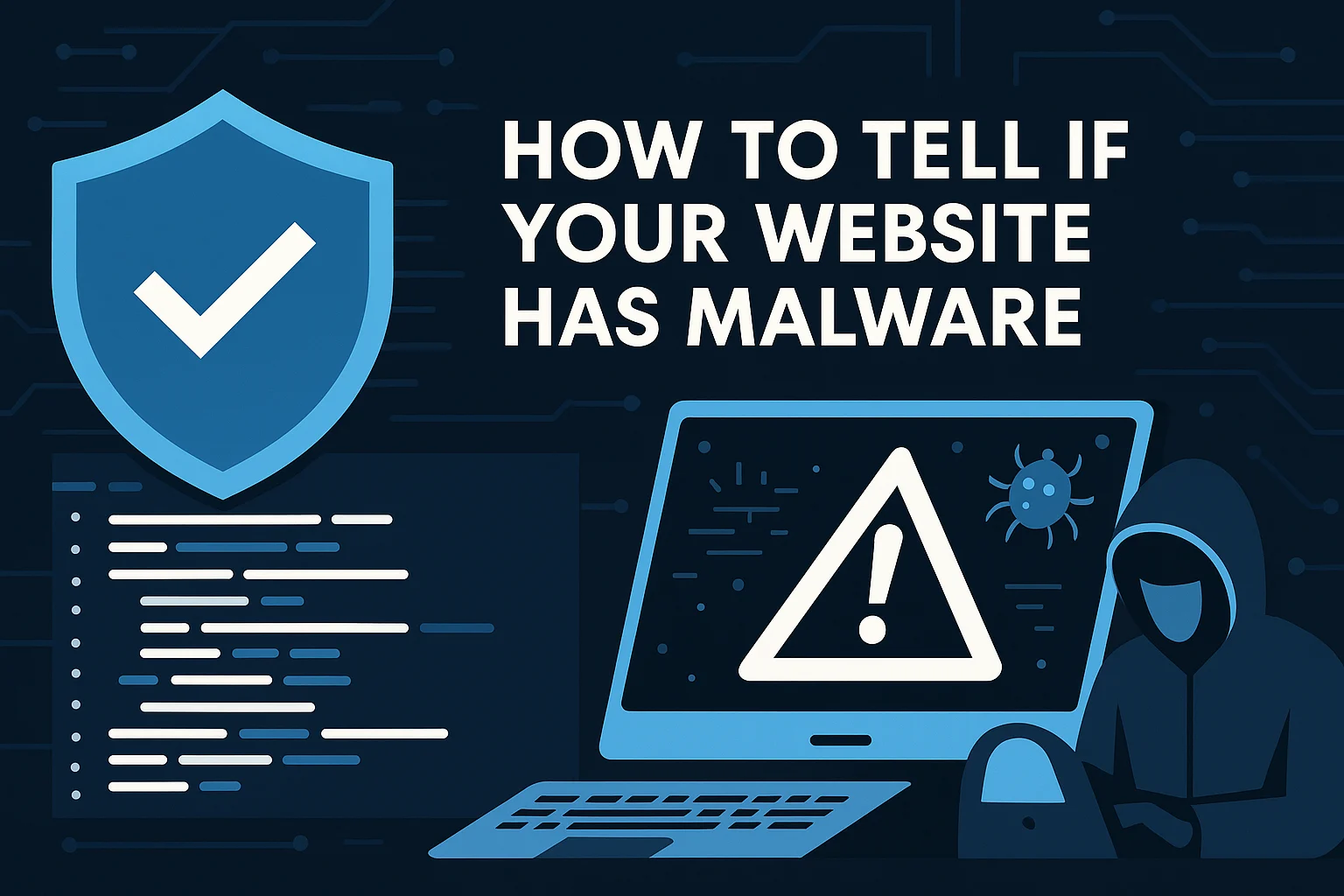Right now, as you’re reading this, your website could be infected with malware—and you might not even know it. That’s the terrifying reality of modern website infections. Unlike a broken link or a crashed page, malware often operates silently in the background, stealing data, infecting visitors, and damaging your reputation while everything appears normal on the surface.
Studies show that the average time it takes for a website owner to discover they’ve been hacked is 197 days. That’s over six months of:
- Visitors getting infected with malware
- Google penalizing your search rankings
- Customer data being stolen
- Your brand reputation eroding
- Potential legal liability accumulating
But here’s the good news: malware infections leave telltale signs. If you know what to look for, you can catch infections early—potentially saving your business from catastrophic damage.
As website security professionals who clean hundreds of infected sites annually, we’ve compiled the 15 most common warning signs that indicate your website has malware. Some are obvious, others are subtle, but all of them require immediate attention.
If you recognize even one of these symptoms, your website needs immediate investigation.
Warning Sign #1: Google Displays a Security Warning on Your Site
What It Looks Like
Visitors trying to access your website see a full-screen warning:
- “Deceptive site ahead”
- “This site may be hacked”
- “The site ahead contains malware”
- “Phishing ahead”
The warning appears before visitors can access your content, with a prominent “Back to safety” button.
Why This Happens
Google crawls billions of web pages daily, analyzing them for malicious content. When their automated systems detect malware, phishing pages, or suspicious redirects on your site, they immediately flag it to protect users.
This isn’t a false alarm—Google’s malware detection has a less than 1% false positive rate. If you’re seeing this warning, your site is almost certainly compromised.
What To Check
- Visit your site in an incognito window (malware often hides from logged-in users)
- Check Google Search Console for security issues
- Review your site’s safety status at Google Safe Browsing
The Severity
CRITICAL – Handle Immediately
Every hour this warning displays, you’re losing:
- 95% of your organic traffic (visitors won’t bypass the warning)
- Search engine rankings (Google penalizes infected sites)
- Customer trust (even after cleanup, reputation damage persists)
Typical Revenue Impact: E-commerce sites lose an average of $5,000-$50,000 per day when blacklisted.
What To Do Right Now
- Do not ignore this or hope it goes away – It won’t
- Contact Google Search Console to understand the specific issue
- Immediately scan your entire website with professional malware detection tools
- If you lack expertise, contact a security professional within 1 hour
Timeline: Most blacklist removals take 3-7 days even after malware is completely removed. Every day of delay costs you money and reputation.
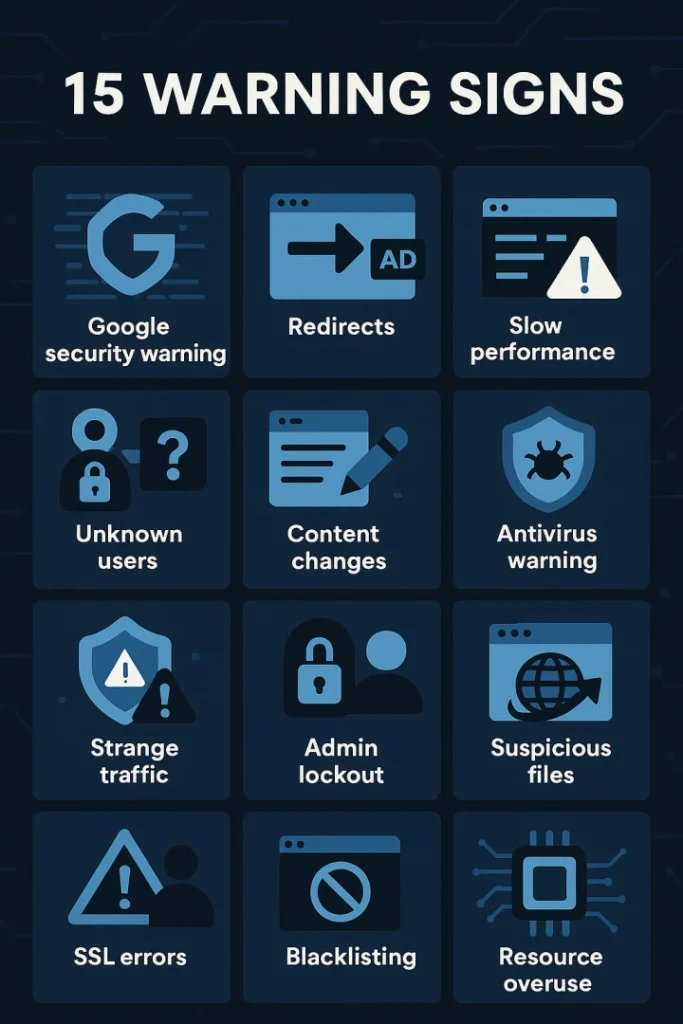
Warning Sign #2: Your Site Redirects to Strange Websites
What It Looks Like
When someone clicks on your website in search results or types your URL, they’re automatically redirected to:
- Pharmaceutical sites (Viagra, Cialis)
- Gambling or casino websites
- Adult content sites
- Fake tech support pages
- Unknown foreign language sites
- Survey scam pages
Sometimes the redirect only happens:
- To visitors from search engines (not direct traffic)
- To users not logged into WordPress
- On mobile devices only
- From specific countries
- At certain times of day
Why This Happens
Attackers inject redirect code into your website to monetize your traffic. They earn money when your visitors land on these sites through:
- Affiliate commissions
- Pay-per-click revenue
- Malware installation bounties
- Phishing scam conversions
The redirects are often conditional (targeting only certain visitors) to avoid detection by site owners who are usually logged in.
What To Check
- Test from multiple devices: Open your site on your phone, laptop, and ask friends to visit
- Clear browser cache first: Old cache can hide redirects
- Test in incognito/private mode: Malware often won’t redirect logged-in admins
- Click from Google search results: Many redirects only trigger from search engines
- Check your .htaccess file (if on Apache server) – look for suspicious redirect rules
- Examine your header.php and footer.php files – common injection points
The Severity
HIGH – Resolve Within 24 Hours
Consequences:
- Google will blacklist your site within days
- Search rankings plummet (may take months to recover)
- Visitors will never return after being redirected to scam sites
- Your domain reputation is permanently damaged
- You could face legal liability if visitors are harmed
What To Do Right Now
- Take your site offline temporarily if redirects are severe
- Scan all files for base64-encoded code (common obfuscation method)
- Search for suspicious JavaScript in your database
- Check all theme and plugin files for modifications
- Consider professional malware removal if you can’t locate the source
Common Hiding Places:
- .htaccess file
- header.php and footer.php
- wp-config.php
- Core files that should never be modified
- Fake plugins with legitimate-sounding names
Warning Sign #3: Strange Pop-Ups or Ads Appear That You Didn’t Add
What It Looks Like
Your website suddenly displays:
- Aggressive pop-up advertisements
- Adult or inappropriate ads
- “You’ve won a prize!” banners
- Fake virus warnings (“Your computer is infected!”)
- Unexpected banner ads in unusual locations
- Pop-unders that open behind the main window
- Auto-playing video ads
- Notification permission requests
The ads don’t match your website’s industry or professional image, and you definitely didn’t install any ad networks.
Why This Happens
Attackers inject ad code (often called “adware” or “malvertising”) to profit from your traffic. Every view or click generates revenue for the attacker.
This is one of the most common monetization methods because:
- It’s harder to detect than outright theft
- Site owners sometimes think they accidentally installed an ad plugin
- Visitors might assume the site owner is just aggressive with advertising
- It can run for months before being noticed
What To Check
- View your site when logged out – Ad injection often targets only visitors
- Test on different browsers and devices
- Check your browser console for loaded scripts from unknown domains
- Review recently installed plugins – fake ad plugins are common
- Inspect your website’s source code – search for suspicious
<script>tags - Look for unauthorized JavaScript in your database wp_posts table
The Severity
MEDIUM-HIGH – Resolve Within 48 Hours
While not as immediately damaging as blacklisting, malicious ads:
- Destroy user experience and credibility
- Can install additional malware on visitors’ devices
- Violate Google’s quality guidelines (ranking penalty)
- May get you flagged by antivirus software
- Create legal liability if visitors are harmed
- Dramatically increase bounce rate
What To Do Right Now
- Document what you’re seeing (screenshots, URLs of ads)
- Check your Google Analytics for unusual referral sources
- Scan for recently modified files
- Search your database for suspicious scripts
- Review all admin user accounts for unauthorized additions
Red Flag Locations:
- Injected into wp_options table (WordPress)
- Added to theme functions.php
- Hidden in plugin files
- Encoded in database content
Warning Sign #4: Your Website Performance Suddenly Degrades
What It Looks Like
Your previously fast-loading website now:
- Takes 10+ seconds to load
- Times out completely
- Shows intermittent availability
- Consumes excessive server resources
- Experiences unexplained CPU spikes
- Has unusually high memory usage
- Generates massive amounts of traffic
Your hosting provider might even suspend your account for “excessive resource usage.”
Why This Happens
Several malware types cause performance degradation:
Cryptocurrency Miners: Code that uses your server’s CPU to mine Bitcoin, Monero, or other cryptocurrencies for attackers Botnet Participation: Your server is part of a network attacking other targets Mass Email Spam: Your server is sending thousands/millions of spam emails Data Exfiltration: Large amounts of data being uploaded to attacker servers Malware Distribution: Your site is hosting and distributing malware files to thousands of infected devices
What To Check
- Server resource usage: Check CPU, memory, and bandwidth in your hosting control panel
- Process list: Look for unknown processes consuming resources
- Network activity: Unusual outbound connections
- Error logs: Check for repeated errors or unusual patterns
- Database queries: Slow queries that didn’t exist before
- Cron jobs: Unauthorized scheduled tasks
The Severity
MEDIUM – Investigate Within 24 Hours
Immediate impacts:
- Poor user experience (visitors leave)
- Higher bounce rate (SEO penalty)
- Potential hosting account suspension
- Increased hosting costs
- Server crash risk
- Your server attacking others (legal liability)
What To Do Right Now
- Check your hosting control panel for resource usage graphs
- Review process lists for unfamiliar processes
- Check outbound network connections
- Examine cron jobs for unauthorized tasks
- Review email logs (if available) for spam activity
- Run malware scan focusing on:
- Hidden cryptocurrency mining scripts
- Spam relay code
- Botnet participation scripts
Hosting providers often detect this first and will email you about “excessive resource usage” or “terms of service violation.”
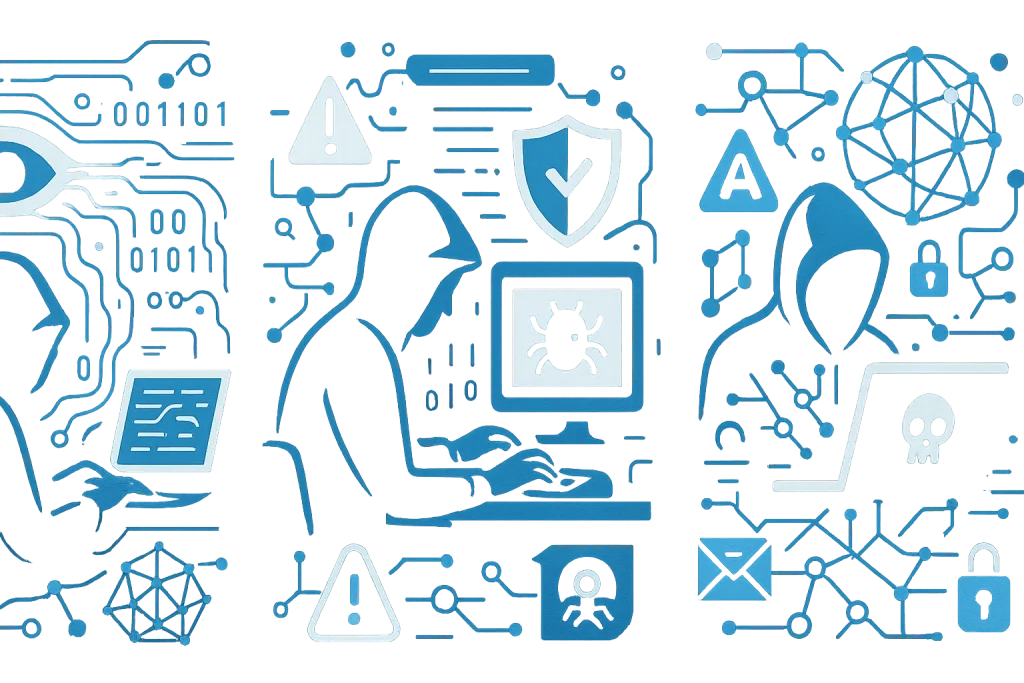
Warning Sign #5: Unexpected Spam Emails Come From Your Domain
What It Looks Like
You or your customers start receiving:
- Spam emails that appear to come from your domain
- Bounce-back messages for emails you never sent
- Complaints from recipients about spam from your addresses
- Blacklist notifications from email providers
- Your legitimate emails going to spam folders
- Hundreds or thousands of “undelivered mail” notices
Why This Happens
Attackers compromise your website and use it to:
- Send spam emails using your mail server
- Forge your domain in email headers (if SPF/DKIM not configured)
- Access contact forms to send spam
- Harvest email addresses from your database
- Use your server as a spam relay
Your domain gets flagged by spam blacklists (Spamhaus, SpamCop, SORBS), destroying your email deliverability.
What To Check
- Check if you’re blacklisted: Use MXToolbox Blacklist Check
- Review mail logs: Look for unusual sending patterns
- Check email queue: Thousands of queued messages indicate spam relay
- Verify SPF, DKIM, and DMARC records: Properly configured email authentication
- Review contact form submissions: Spam bots often exploit forms
- Check for email scripts: Look for unauthorized PHP mail scripts
The Severity
HIGH – Address Within 24 Hours
Consequences:
- Your legitimate emails won’t reach customers
- Business communication breaks down
- Email accounts may be suspended by provider
- Domain reputation permanently damaged
- Removal from blacklists takes weeks or months
- Potential CAN-SPAM Act violations (legal issues)
What To Do Right Now
- Change all email account passwords immediately
- Enable two-factor authentication on email accounts
- Check server for unauthorized PHP mail scripts
- Review and secure all contact forms
- Scan for compromised email accounts
- Contact your email provider about the issue
- Submit delisting requests to blacklist operators (after cleanup)
Prevention: Implement SPF, DKIM, and DMARC authentication to prevent email spoofing.
Warning Sign #6: Unknown User Accounts Appear in Your Admin Panel
What It Looks Like
When checking your WordPress admin panel (or other CMS), you discover:
- User accounts you didn’t create
- Accounts with suspicious names (admin2, support, backup, service)
- Accounts with admin/administrator privileges
- Recently created accounts with no activity history
- Accounts with strange email addresses
- Suspended or hidden accounts that still have access
Why This Happens
After gaining initial access, attackers create backdoor admin accounts to maintain persistent access even if you:
- Change your password
- Remove the original malware
- Update plugins and themes
These accounts are often named to look legitimate: “support,” “backup_admin,” “wordpress_service,” or they use generic names like “user12345.”
What To Check
- Review all user accounts: WordPress Users → All Users (check thoroughly)
- Sort by registration date: Recent accounts are suspicious
- Check user roles: Focus on Administrator and Editor roles
- Look for unusual email addresses: Temporary email services, foreign domains
- Review account activity: No posts/comments but admin access = red flag
- Check your database: wp_users table for additional accounts
The Severity
CRITICAL – Remove Immediately
This is a major security breach because:
- Attackers have full control of your site
- They can return anytime even after cleanup
- They can create additional backdoors
- They can modify any content or settings
- They can steal all data in your database
- They can install malware repeatedly
What To Do Right Now
- Do not delete accounts yet – Document them first (username, email, IP address if available)
- Change all existing legitimate user passwords immediately
- Enable two-factor authentication for all admin accounts
- Delete suspicious accounts after documentation
- Check logs to see what these accounts accessed
- Perform full malware scan (other backdoors likely exist)
- Review file modification dates to see what they changed
Critical: Deleting the account isn’t enough. You must find and remove all backdoors they created.
Warning Sign #7: Your Website Content Changes Without Your Knowledge
What It Looks Like
You notice:
- Pages or posts you didn’t create
- Existing content modified without your knowledge
- Hidden links added to your content
- Text replaced with gibberish or spam
- Pharmaceutical keywords injected into content
- Adult content or gambling links added
- Comment spam published automatically
- Your homepage completely replaced
- Defacement (hacker’s message or logo)
Why This Happens
SEO Spam Injection: Attackers inject hidden links to manipulate search rankings for their sites or clients. The links might be:
- Invisible (white text on white background)
- Tiny (1px font size)
- Hidden with CSS (display:none)
- Shown only to search engines
Defacement: Some attackers want recognition and replace your homepage with their message. This is less common but more obvious.
Content Replacement: Sophisticated attacks replace your valuable content with malware distribution pages or phishing content.
What To Check
- View your homepage and key pages while logged out
- View source code: Look for hidden links
- Check recent post/page modifications: Most CMS platforms track this
- Search your site on Google:
site:yoursite.com viagraorsite:yoursite.com casino - Review post revisions: WordPress keeps revision history
- Search database for spam keywords: Search for terms like “viagra,” “casino,” “cialis,” “porn”
The Severity
MEDIUM-HIGH – Investigate Within 24 Hours
Impacts:
- Google penalties for spam (manual or algorithmic)
- Ranking loss for legitimate keywords
- User trust evaporates
- Brand reputation damage
- Visitors associate your brand with spam
- Potential legal issues (adult content, counterfeit goods)
What To Do Right Now
- Document all unauthorized changes (screenshots)
- Remove obvious spam immediately
- Search database for injected content
- Check theme files (header.php, footer.php) for hidden link injection
- Review all widgets and sidebars
- Scan for malware that’s modifying content automatically
- Change all passwords and revoke suspicious access
Note: Simply removing visible spam isn’t enough—the malware will just inject it again.
Warning Sign #8: Antivirus Software Warns About Your Website
What It Looks Like
You or your visitors receive warnings from:
- Norton: “This website is unsafe”
- McAfee: “This site may harm your computer”
- Avast: “Threat has been detected”
- Windows Defender: “This site has been reported as unsafe”
- Browser warnings: “Dangerous site blocked”
The warnings might mention specific threats like:
- Trojan.Script.Malicious
- JS:Malware-gen
- PHP:Backdoor-A
- HTML:Iframe-inf
Why This Happens
Antivirus companies continuously scan popular websites. When they detect malware, they add your domain to their threat databases. Every user with that antivirus software will see warnings when visiting your site.
This happens when your site:
- Distributes malware to visitors
- Contains exploit code
- Hosts phishing pages
- Has drive-by download attacks
- Links to known malicious domains
What To Check
- Test your site at multiple security scanners:
- Check your files for: Malicious iframes, suspicious JavaScript, encoded PHP, unknown file uploads
- Review external links: Your site might be linking to infected sites
The Severity
CRITICAL – Address Immediately
Once antivirus software flags your site:
- Instant 70-90% traffic drop
- Google notices and may blacklist you next
- Domain reputation severely damaged
- Recovery takes weeks minimum
- Business operations effectively stopped
- Existing customers question your security
What To Do Right Now
- Run comprehensive malware scan immediately
- Check all file upload directories
- Review database for malicious scripts
- Examine all external resource links
- After cleanup, submit for review to each antivirus company
- Monitor daily until warnings are removed
Timeline: Even after complete cleanup, antivirus removal takes 1-4 weeks as each company has different review schedules.
Warning Sign #9: Strange Files Appear on Your Server
What It Looks Like
While browsing your server files via FTP or file manager, you notice:
- Files with random names:
c99.php,r57.php,shell.php,wso.php - Files with weird extensions:
.suspected,.htpasswd,.ico.php - Recently uploaded files you didn’t add
- Files in unusual locations (root directory, wp-includes, uploads folder)
- Files with obvious hacker names:
backdoor.php,hack.php - Image files that are actually PHP scripts
- Files with suspicious modification dates (recent changes to old files)
Why This Happens
These are backdoors and web shells that give attackers remote access to your server. Common types:
C99 Shell: Full-featured file manager allowing complete server control R57 Shell: Similar backdoor with database access WSO Shell: “Web Shell by Orb” – common and powerful Fake Images: PHP files named like images (logo.png.php) Eval-based backdoors: Small files with heavily obfuscated code
What To Check
- Sort files by modification date: Recent changes to old core files are suspicious
- Look in unusual locations:
- wp-includes directory (WordPress)
- uploads folder
- temp directories
- Root directory
- Search for specific filenames:
- c99.php, r57.php, wso.php, shell.php
- Any file with “symlink,” “shell,” “backdoor” in name
- Check file permissions: Files with 777 permissions
- Examine file sizes: 1-line PHP files with cryptic code
The Severity
CRITICAL – Remove Immediately
Web shells give attackers:
- Complete control of your website
- Ability to view/modify/delete any file
- Access to your database
- Capability to upload additional malware
- Means to attack other servers from yours
- Tool to steal all customer data
What To Do Right Now
- Do NOT delete files yet – Document them (name, location, size, date)
- Download suspicious files for analysis (safely, in a sandbox)
- Check server logs to see when they were accessed
- Change ALL passwords (FTP, database, WordPress, hosting)
- Enable two-factor authentication everywhere
- Perform complete malware scan
- Consider restoring from clean backup (if available)
Important: Finding one shell usually means multiple backdoors exist. Professional malware removal is strongly recommended.
Warning Sign #10: Your Website Appears in Search Results for Unrelated Keywords
What It Looks Like
When checking your Google Search Console or doing Google searches, you discover your site appearing for keywords like:
- “cheap viagra”
- “online casino”
- “replica watches”
- “payday loans”
- “essay writing service”
- Adult content terms
- Pharmaceutical products
You’ve never created content about these topics, yet search engines show your site in results.
Why This Happens
Attackers inject SEO spam in ways only search engines see:
Cloaking: Different content shown to search engines vs. regular visitors Hidden Content: Text hidden with CSS, same-color text, or tiny fonts Spam Pages: Hundreds of auto-generated pages targeting spam keywords Link Farms: Your site becomes part of link networks
The goal is to manipulate search rankings for lucrative spam keywords by hijacking your domain’s authority.
What To Check
- Google Search Console: Check Search Analytics for weird keywords
- Google site search:
site:yoursite.com viagra(try various spam terms) - Google cache: View cached version of pages (shows what Google sees)
- View as Googlebot: Use tools to see what search engines see
- Check for hidden content: View source code, disable CSS, look for display:none
- Review sitemap.xml: Spam pages often added here
- Search for doorway pages: URL patterns like
/keyword-city-state/
The Severity
HIGH – Resolve Within 48 Hours
Consequences:
- Google manual action penalty (very hard to recover from)
- Rankings drop for your legitimate keywords
- Domain authority permanently damaged
- Algorithmic penalties (Panda, Penguin)
- Years of SEO work destroyed
- Potential permanent ban from search results
What To Do Right Now
- Document all spam keywords appearing in Search Console
- Find and remove all spam content
- Clean your database of injected spam
- Submit URL removal requests for spam pages
- Request reconsideration in Search Console (after cleanup)
- Check for malware that’s automatically generating spam
- Review all installed plugins/themes for SEO spam functionality
Recovery Time: After cleanup, expect 2-6 months for full search ranking recovery.
Warning Sign #11: Your Database Size Suddenly Increases Dramatically
What It Looks Like
Checking your hosting panel, you notice:
- Database size jumped from 50MB to 500MB+ overnight
- Unexplained storage limit warnings
- Database backup files are enormous
- phpMyAdmin shows tables you don’t recognize
- Existing tables have millions of extra rows
Why This Happens
Attackers use your database to:
- Store stolen credit cards or personal information
- Host phishing data for collection
- Store malware files and payloads
- Save spam email lists
- Cache infected website copies
- Run cryptocurrency mining operations
- Host illegal content
What To Check
- Check database size: Compare to previous backups
- Review table sizes: Look for unusually large tables
- Check table row counts: Should match expected content
- Look for unknown tables: Tables you didn’t create
- Examine wp_options or settings tables: Often bloated with spam
- Check for base64 encoded data: Sign of hidden malicious content
The Severity
MEDIUM-HIGH – Investigate Within 24 Hours
Issues:
- Significant hosting cost increases
- Database performance degradation
- Backup failures (files too large)
- Your site becomes slow or unresponsive
- You’re storing illegal content (legal liability)
- Data breach potential
What To Do Right Now
- Export database and analyze table sizes
- Identify suspicious tables or excessive data
- Check options/settings tables for injected data
- Look for spam in post_meta or user_meta tables
- Scan database for base64 encoded malware
- Remove malicious data after documentation
- Optimize database after cleanup
Warning: Don’t delete tables without understanding what they contain—you could break your site.
Warning Sign #12: Unexpected Outbound Traffic or Strange Server Connections
What It Looks Like
Your server monitoring shows:
- Unusual outbound connections to foreign IP addresses
- Connections to known malicious domains
- Data being transmitted at odd hours
- Bandwidth usage spikes
- Connections to IRC servers
- Encrypted traffic to unusual destinations
Why This Happens
Your compromised server is:
- Participating in DDoS attacks on other sites
- Communicating with Command & Control (C&C) servers
- Exfiltrating stolen data to attacker servers
- Part of a botnet
- Scanning the internet for other vulnerable sites
- Relaying spam or malware
What To Check
- Server logs: Review access logs and error logs
- Network monitoring: Use tools like
netstatto see active connections - Firewall logs: What’s being blocked or allowed
- Process list: Unknown processes making network connections
- Cron jobs: Scheduled tasks that shouldn’t exist
The Severity
HIGH – Investigate Immediately
Your server attacking others means:
- Your hosting account will be suspended
- Legal liability for damages caused
- Your IP will be blacklisted
- Reputation destruction
- Potential law enforcement involvement
- Hosting provider may terminate service permanently
What To Do Right Now
- Document all suspicious connections (IP addresses, ports, timestamps)
- Block suspicious outbound connections via firewall
- Kill unknown processes
- Disable suspicious cron jobs
- Perform complete malware scan
- Consider taking site offline during investigation
- Contact hosting provider to inform them you’re investigating
Warning Sign #13: Your SSL Certificate Shows Security Errors
What It Looks Like
Visitors or you see:
- “Your connection is not private” errors
- Certificate warnings in browsers
- Mixed content warnings
- Certificate expiration notices (but cert should be valid)
- Certificate name mismatch errors
- Certificate issued by wrong authority
Why This Happens
Attackers may:
- Replace your legitimate SSL certificate
- Perform man-in-the-middle attacks
- Set up fake SSL to appear legitimate
- Intercept encrypted traffic
- Steal login credentials and payment information
Alternatively, it could indicate server compromise where security settings were modified.
What To Check
- Verify certificate details: Click the padlock in browser, check certificate info
- Check certificate expiration date
- Verify certificate issuer: Should match your CA (Let’s Encrypt, Comodo, etc.)
- Check certificate domain: Must exactly match your domain
- Review SSL configuration: Weak ciphers or protocols enabled
- Check for mixed content: HTTP resources on HTTPS pages
The Severity
HIGH – Address Within 24 Hours
Consequences:
- Visitors will avoid your site (scary browser warnings)
- E-commerce transactions impossible
- Google penalizes sites with SSL errors
- Payment processors may suspend your account
- PCI compliance failure (fines up to $100,000/month)
- Data theft through unencrypted connections
What To Do Right Now
- Verify your SSL certificate is legitimate and active
- Renew expired certificates immediately
- Check for certificate replacement or tampering
- Scan server for compromises
- Review server SSL configuration
- Fix all mixed content warnings
- Consider re-issuing certificate if compromise suspected
Warning Sign #14: You’re Locked Out of Your Own Admin Panel
What It Looks Like
When trying to log into your WordPress admin (or other CMS):
- Your password no longer works
- “Incorrect username or password” despite being correct
- Your admin account doesn’t exist anymore
- Login page redirects elsewhere
- Login page looks different
- Two-factor authentication suddenly doesn’t work
- Password reset emails never arrive
Why This Happens
Attackers have:
- Changed your password
- Deleted your admin account
- Modified the login system
- Created a fake login page
- Changed your email address
- Disabled password reset functionality
- Locked you out while they steal data
This is often the point where website owners realize something is seriously wrong—but by this time, the attackers have had days or weeks of access.
What To Check
- Verify you’re on the correct login page: Check URL carefully
- Try password reset: If email doesn’t arrive, it’s likely compromised
- Check database directly: Access via phpMyAdmin, look at users table
- Review email account: Attackers may have changed your email
- Check user roles: Your account may be downgraded from admin
The Severity
CRITICAL – Emergency Response Required
Being locked out means:
- Attackers have full control
- They’re actively stealing data
- They may be destroying evidence
- You can’t stop ongoing damage
- Every minute matters
What To Do Right Now
Emergency Access Methods:
- Database password reset:
- Access phpMyAdmin
- Find wp_users table (or equivalent)
- Update your password hash with new MD5 hash
- FTP file upload:
- Upload emergency.php script to reset password
- Run script via browser
- Delete script immediately after
- Hosting control panel:
- Some hosts have “WordPress password reset” tools
- Contact hosting support:
- They can help restore access
- Restore from backup:
- If recent clean backup exists
After regaining access:
- Change ALL passwords immediately
- Enable 2FA on all accounts
- Perform complete malware removal
- Check all user accounts
- Review all recent changes
Warning Sign #15: Your Hosting Provider Contacts You About Suspicious Activity
What It Looks Like
You receive email or notifications from your hosting provider mentioning:
- “Malware detected on your account”
- “Terms of Service violation”
- “Excessive resource usage”
- “Spam originating from your account”
- “Your account has been suspended”
- “Security incident notification”
- “Outbound attack detected”
- “Your account is under investigation”
Why This Happens
Hosting providers monitor for:
- Malware distribution
- Spam relay activity
- DDoS participation
- Excessive server resource consumption
- Attacks on other customers
- Terms of Service violations
- Criminal activity
They often detect infections before website owners do because they monitor server-level activity that’s invisible to site owners.
The Severity
CRITICAL – Respond Immediately
Hosting provider notices mean:
- Infection is severe and actively causing problems
- Account suspension is imminent or already occurred
- Other customers may be affected
- You’re violating your hosting agreement
- Account termination possible
- Legal action potential
What To Do Right Now
- Respond to hosting provider immediately – Don’t ignore these emails
- Request specific details about what was detected
- Ask for suspension to be lifted temporarily for investigation
- Begin immediate malware removal
- Provide timeline for resolution
- Keep hosting provider updated on progress
- Consider professional emergency malware removal
Important: Hosting providers typically give 24-48 hours to resolve before permanent suspension. Act fast.
What Happens If You Ignore These Warning Signs?
Let’s be brutally honest about what occurs when malware infections go unaddressed:
Week 1: The Silent Phase
- Malware spreads deeper into your system
- More backdoors get installed
- Customer data begins being stolen
- Search engines start detecting issues
Week 2-4: The Damage Accelerates
- Google blacklists your site
- Traffic drops 70-95%
- Antivirus software flags your domain
- Revenue plummets
- Customer complaints increase
Month 2-3: The Crisis Point
- Search rankings collapse completely
- Domain reputation permanently damaged
- Hosting account suspended
- Legal notices from affected visitors
- Potential lawsuits from customers
- Brand reputation destroyed
Month 4-6: The Aftermath
- Business may not recover
- Years of SEO work destroyed
- Customer trust impossible to rebuild
- Legal costs mounting
- Potential business closure
The Statistics Are Sobering:
- 60% of small businesses close within 6 months of a major cyber attack
- Average cost of a small business data breach: $36,000-$50,000
- Recovery time for search rankings: 6-18 months minimum
- Customer loss rate: 65% of customers leave after a security incident
When to Call Professionals (And When DIY Might Work)
You Can Potentially Handle It Yourself If:
- You have technical expertise in website administration
- The infection is newly discovered (within 24-48 hours)
- You have recent clean backups
- Only one or two warning signs are present
- Your website is simple (static pages, minimal functionality)
- You have time to thoroughly investigate and clean
You NEED Professional Help If:
- Multiple warning signs from this list apply
- You’ve been infected for weeks or months (unknown duration)
- You’re seeing Google blacklist warnings
- You’ve been locked out of admin panel
- Your hosting provider has contacted you
- You handle customer payments or sensitive data
- You lack technical expertise
- You’ve tried DIY cleanup but infection persists
- Your business depends on your website being operational
Professional Malware Removal Includes:
- Complete forensic analysis of how infection occurred
- Identification and removal of ALL malware (not just visible infections)
- Backdoor discovery and elimination
- Database cleaning
- Google blacklist removal
- Antivirus delisting
- Security hardening to prevent reinfection
- Post-cleanup monitoring
- Documentation and reporting
- Guarantee against reinfection
Reality Check: 73% of DIY malware cleanups result in reinfection within 90 days because hidden backdoors weren’t found.
Immediate Action Plan: What To Do Right Now
If you’ve identified any of these warning signs, follow this priority sequence:
Priority 1: Damage Control (First Hour)
- Document everything: Take screenshots, note dates/times
- Change all passwords: Start with hosting and database
- Enable two-factor authentication on all admin accounts
- Notify your hosting provider if severe
- Take offline if distributing malware to visitors
Priority 2: Assessment (Hour 2-4)
- Run malware scans using multiple tools
- Review server logs for suspicious activity
- Check Google Search Console for warnings
- Identify scope of infection
- Determine data breach likelihood
Priority 3: Cleanup (Day 1-3)
- Remove identified malware systematically
- Check for backdoors in common locations
- Clean database of injected code
- Update all software (CMS, plugins, themes)
- Restore clean files from backup if available
- Verify removal with multiple scanners
Priority 4: Recovery (Day 4-7)
- Submit for blacklist removal (Google, antivirus companies)
- Request reconsideration in Search Console
- Monitor for reinfection signs
- Implement security hardening
- Set up monitoring systems
Priority 5: Prevention (Ongoing)
- Regular security scans (daily or weekly)
- Automatic updates where appropriate
- Strong password policies
- Regular backups (tested for restoration)
- Security plugin or service
- Monitoring and alerting
The Cost of Action vs. Inaction
Cost of Professional Malware Removal
- Emergency cleanup: $500-$2,000
- Comprehensive removal with hardening: $800-$3,000
- Ongoing managed security: $100-$500/month
- Average total for incident response: $1,500
Cost of Doing Nothing
- Lost revenue during downtime: $5,000-$50,000+ per day
- SEO recovery costs: $5,000-$20,000 over 6-12 months
- Legal fees from data breach: $10,000-$100,000+
- Hosting account termination and migration: $1,000-$5,000
- Brand reputation damage: Immeasurable
- Customer acquisition cost to replace lost trust: $20,000-$100,000+
- Average total cost of unaddressed infection: $50,000-$500,000
The math is simple: $1,500 in professional cleanup vs. $50,000+ in consequences.
Frequently Asked Questions
Q: Can malware hide from security scanners? A: Yes. Sophisticated malware uses obfuscation, encryption, and polymorphic techniques. This is why multiple scanning tools and human expertise are necessary.
Q: If I restore from backup, am I safe? A: Only if the backup is from before the infection occurred AND you’ve identified how the infection happened. Otherwise, you’ll be reinfected immediately.
Q: Will reinstalling WordPress/my CMS fix it? A: No. Malware often exists in the database, uploads folder, and other locations that survive reinstallation. Attackers also frequently have server-level access.
Q: How long does complete malware removal take? A: Simple infections: 2-4 hours. Complex infections: 24-72 hours. Severe compromises with extensive damage: 3-7 days.
Q: Can I just install a security plugin? A: Security plugins are preventive tools—they’re not effective at removing existing infections. You must clean the infection first, then implement security measures.
Q: How did I get infected if I didn’t do anything? A: Most infections occur through outdated software vulnerabilities, not user actions. If you’re running old plugins or themes, attackers can exploit them automatically.
Conclusion: Your Website Is Infected – Now What?
If you’ve made it this far and recognized any of these 15 warning signs, the truth is clear: your website needs immediate attention.
The good news: Catching infections early—even if “early” feels late—dramatically reduces damage and recovery time. Every day counts, but taking action today is infinitely better than waiting another week.
The bad news: Malware doesn’t get better on its own. It spreads, it deepens, it causes more damage. The cost—financial and reputational—increases exponentially with time.
Your Next Decision
You have three options:
1. Do Nothing (Not Recommended)
- Hope it magically resolves
- Watch your business slowly collapse
- Pay 10-100x more in the end
2. DIY Cleanup (Risky)
- Requires significant technical expertise
- 73% reinfection rate within 90 days
- No guarantee of complete removal
- Your time has value
3. Professional Malware Removal (Recommended)
- Complete cleanup with guarantee
- Fast resolution (usually 24-72 hours)
- Security hardening included
- Expert forensic analysis
- Prevention of reinfection
Take Action Now
The difference between a minor setback and a business catastrophe is measured in hours, not days.
If you’re seeing these warning signs:
- Your website has malware
- It’s getting worse every hour
- Professional help prevents disaster
- The investment pays for itself many times over
Get Emergency Malware Removal Now – Available 24/7
Free Security Scan – Know exactly what you’re dealing with
Talk to a Security Expert – Get honest assessment (no pressure)
Remember: Your website represents your business. Your customers trust you with their information. Your reputation is priceless. Don’t let malware destroy what you’ve built.